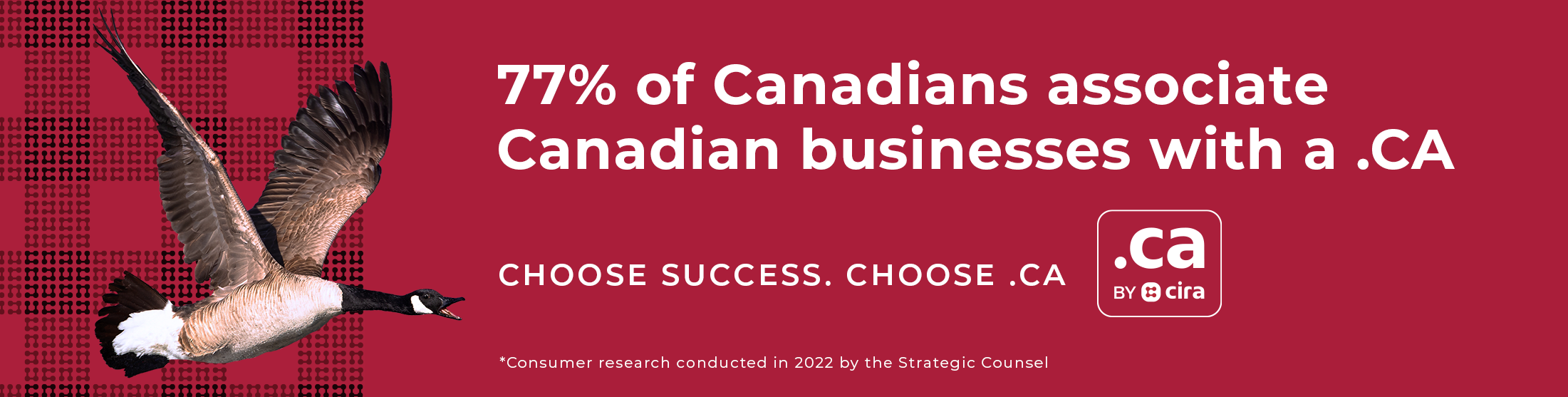Email Management
This section describes managing email accounts on the server.
For information about accessing your email account(s), see the support section of our main web site.
The main email management screen provides a list of currently configured email addresses for the specified domain, with a summary of the configuration for each email address.
The rightmost column contains links for the various actions that can be performed on each email address.
There is a link immediately below the page title for adding an email address.
Adding an email address will bring up a form with a number of options.
These options are described below with the description of modifying an email address except for “email name” and “UserID/POP3 Account”. The email name is the part that appears before the @ symbol in an email address.
You can also create a default email address that collects all email sent to any address that doesn’t otherwise exist.
The UserID is the username that is used to log into the mail server for receiving mail. These two items do not need to be the same.
To create an alias, leave the password and UserID fields blank and specify at least one forwarding address.
If you want to create an actual email account, specify the password field (and possibly the UserID field). Once the email address is created, you will be taken to the modify screen for that email address.
Modifying an email address brings up a screen with a number of fields. A description of these fields follows:
- Email name
- This indicates the email name. It is for display only.
- Status
- Indicates the status of this email address. Normally this will be “Active”.
- POP3 Account Name
- This is the username used for retrieving email from the server. This is for display only and will not appear for an alias.
- New Password
- Filling this blank in will change the password for the email account. Leaving it blank will cause the password not to be changed. There is no way to view the current password. This will not appear for an alias.
- Forward mail to
- This contains a list of email addresses that mail will be forwarded to, one per line.
- Keep a copy
- If email is being forwarded, this determines if a copy of all messages will be kept. This will not appear for an alias.
- Do you want an auto response
- This determines if an auto response message will be sent when email is recieved by this account. This will not appear for an alias.
- Subject
- This is the subject line for any auto response message that will be sent. This will not appear for an alias.
- Auto response message text
- This text will appear in the body of any auto response message that is sent. This will not appear for an alias.
- Spam filter status
- If set to “Tag Spam”, the filter will tag messages as spam with *****SPAM***** in the subject line. If it is set to “Drop Spam”, any spam that is detected will be deleted on the server. There is no way to get it back once it does this. If it is set to “Disable”, the spam filter is disabled for this email account. This setting has no effect for aliases or for email that is forwarded; the filter is only applied to messages that are delivered to your mailbox. (That is, messages that do not get forwarded elsewhere.)